2.6添加httpd系统服务[root@server /opt/httpd-2.4.29]#cp /usr/local/httpd/bin/apachectl /etc/init.d/httpd[root@server /opt/httpd-2.4.29]#chmod +x /etc/init.d/httpd[root@server /opt/httpd-2.4.29]#vim /etc/init.d/httpd#!/bin/bash#在第一行前插入新行,添加此三行内容# chkconfig: 35 85 21#35级别自动运行第85个启动 第21个关闭# description: Apache is a World Wide Web server[root@server /opt/httpd-2.4.29]#chkconfig --add httpd#将httpd服务加入到service管理器[root@server /opt/httpd-2.4.29]#systemctl start httpd.service#开启http服务(关闭和开启要使用相同的方式)或者[root@server /opt/httpd-2.4.29]#service httpd start#开启http服务(关闭和开启要使用相同的方式)2.7修改httpd服务配置文件[root@server /opt/httpd-2.4.29]#vim /usr/local/httpd/conf/httpd.conf--52行--修改Listen 192.198.10.10:80--197行--取消注释,修改ServerName www.kgc.com:80--221行--默认首页存放路径DocumentRoot "/usr/local/httpd/htdocs"--255行--默认首页文件名设置DirectoryIndex index.html[root@server /opt/httpd-2.4.29]#httpd -t#检查配置文件的配置项是否有误[root@server /opt/httpd-2.4.29]#apachectl -t#检查配置文件的配置项是否有误[root@server /opt/httpd-2.4.29]#cat /usr/local/httpd/htdocs/index.html#查看html的内容 [root@server /opt/httpd-2.4.29]#systemctl restart httpd.service2.8浏览器访问验证[root@server /opt/httpd-2.4.29]#netstat -napt | grep 80浏览器访问:http://192.168.10.10/三、实例操作:编译安装Apache http服务3.1关闭防火墙,将安装Apache所需软件包传到/opt目录下

文章插图

文章插图
3.2安装环境依赖包
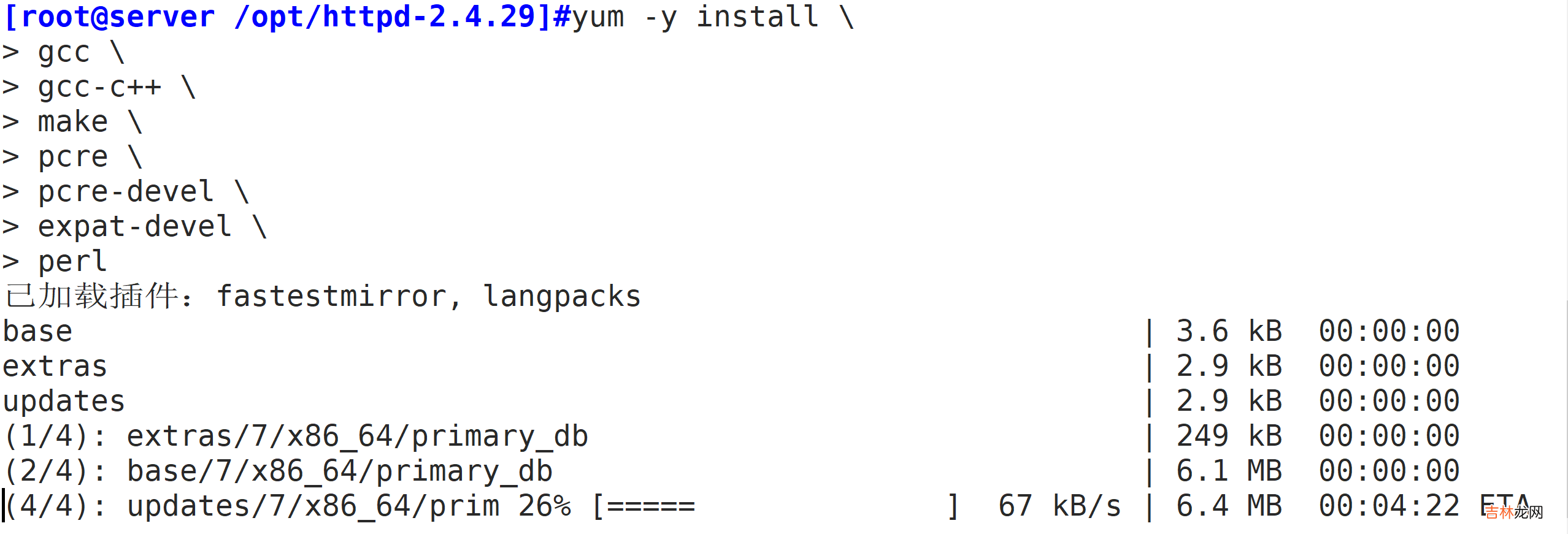
文章插图
3.3配置软件模块3.3.1对三个压缩包进行解压

文章插图

文章插图
3.3.2将apr的两个文件移动到httpd的srclib文件内

文章插图
3.3.3切换目录执行configure文件
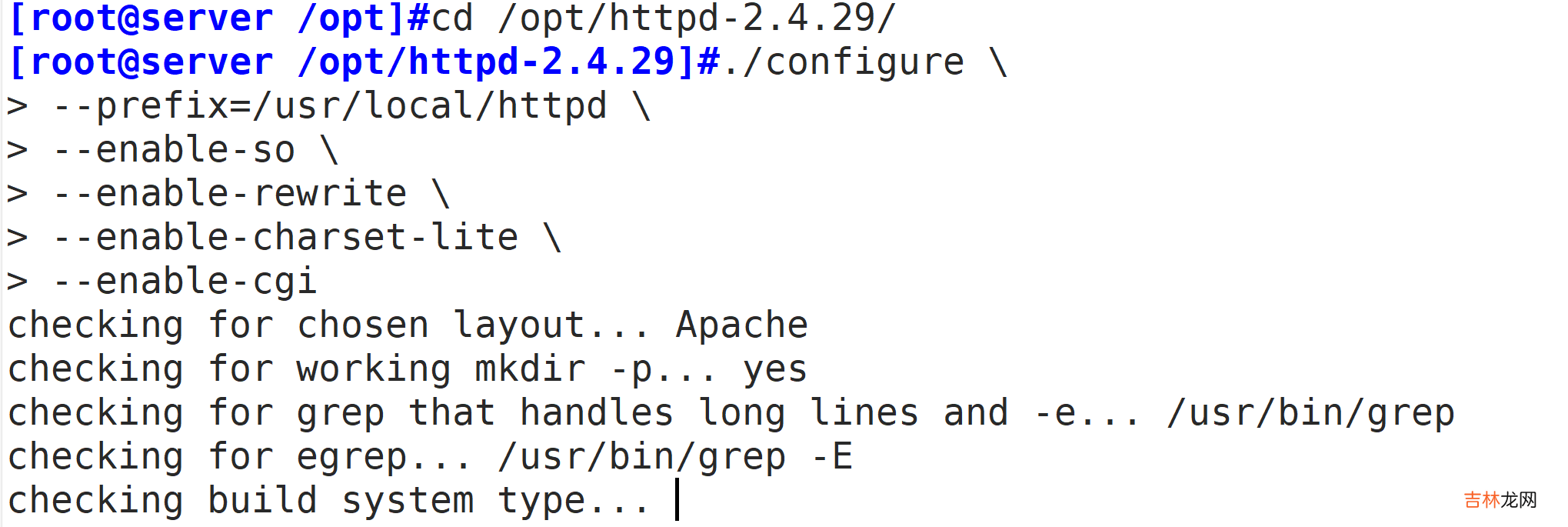
文章插图
3.4编译及安装
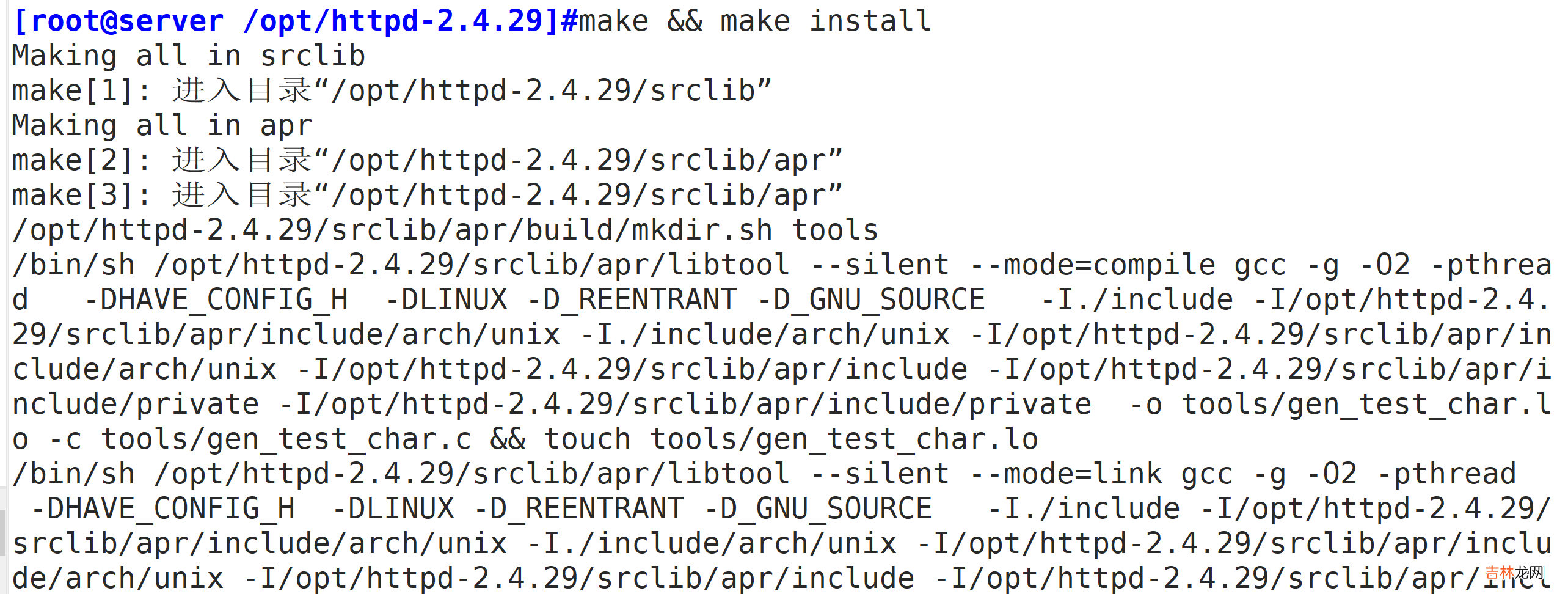
文章插图
3.5优化配置文件路径,并把httpd服务的可执行程序文件放入路径环境变量的目录中便于系统识别

文章插图
3.6添加httpd系统服务3.6.1修改httpd配置文件

文章插图
3.6.2将httpd服务加入到service管理器并开启服务

文章插图

文章插图
3.7修改httpd 服务配置文件
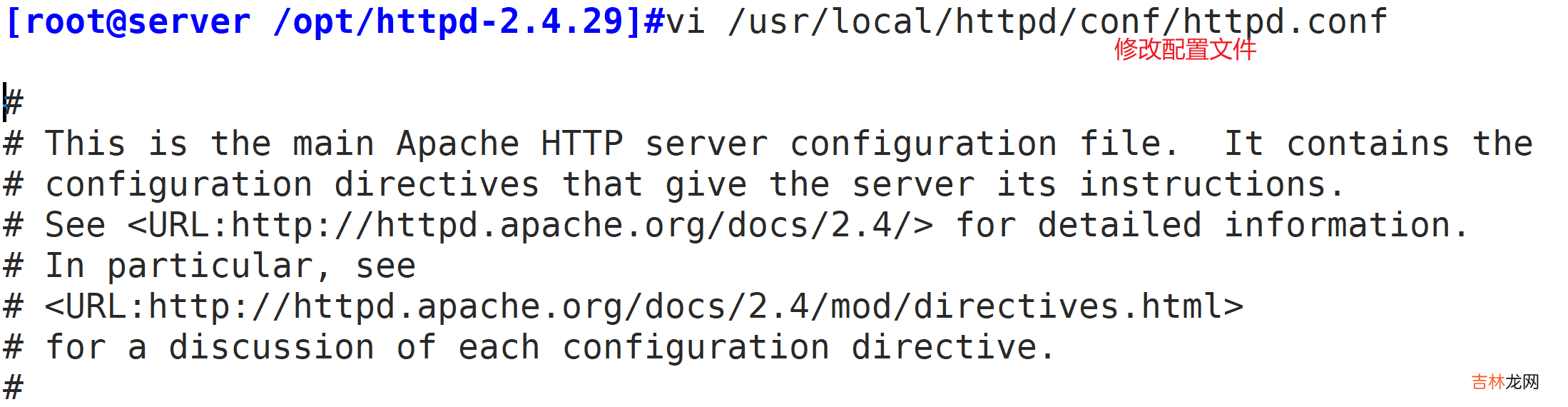
文章插图

文章插图

文章插图

文章插图

文章插图
3.8浏览器访问验证
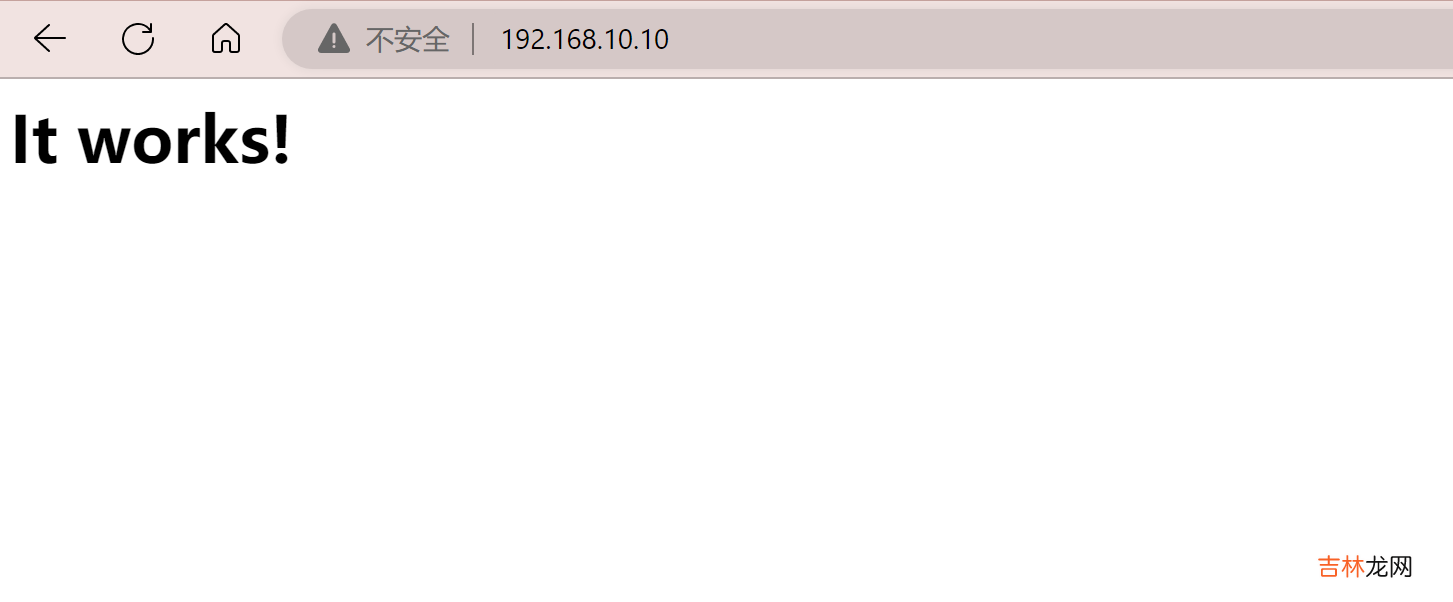
文章插图
四、编译安装mysql服务4.1将安装mysql 所需软件包传到/opt目录下mysql-5.7.17.tar.gzboost_1_59_0.tar.gz#支持c++的运行库
经验总结扩展阅读
- 表驱动法在STM32中的应用
- Vue3的新特性
- 概念+协议的了解+OSI七层模型,TCP/IP五层协议,网络数据传输流程 Linux--网络基础
- 家庭自制豆豉到底要发酵几天
- 软件工程师一个月大概多少钱 每月工资多吗
- 喜欢轰轰烈烈的爱一场的星座女
- Unity坐标系入门
- 三 Linux--多线程
- 下个月桃花运最旺的星座 身边不缺异性朋友大概率会被表白
- 高考人数大概会是多少,近几年高考人数统计汇总














